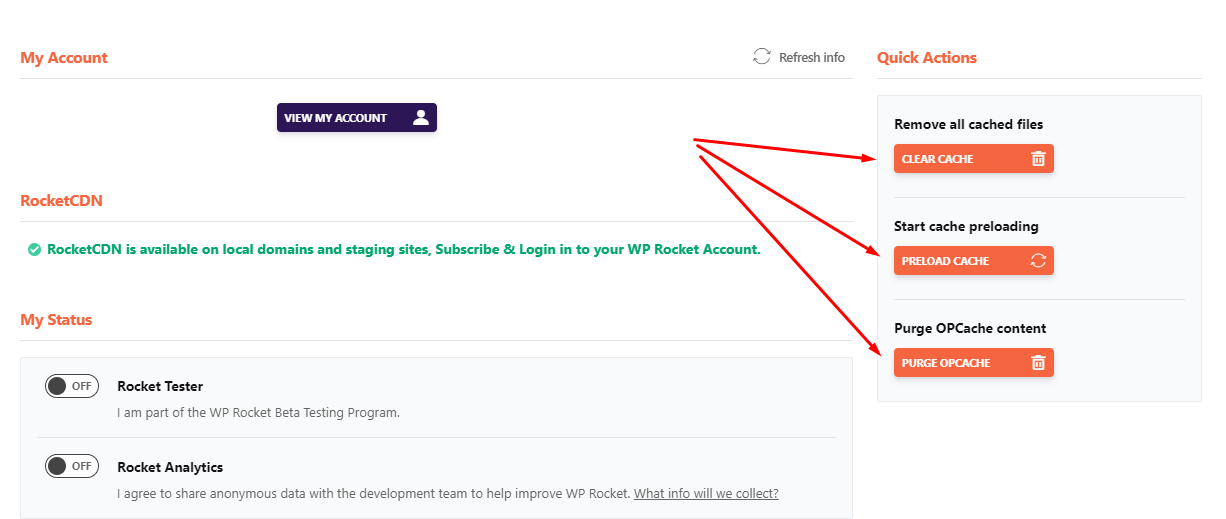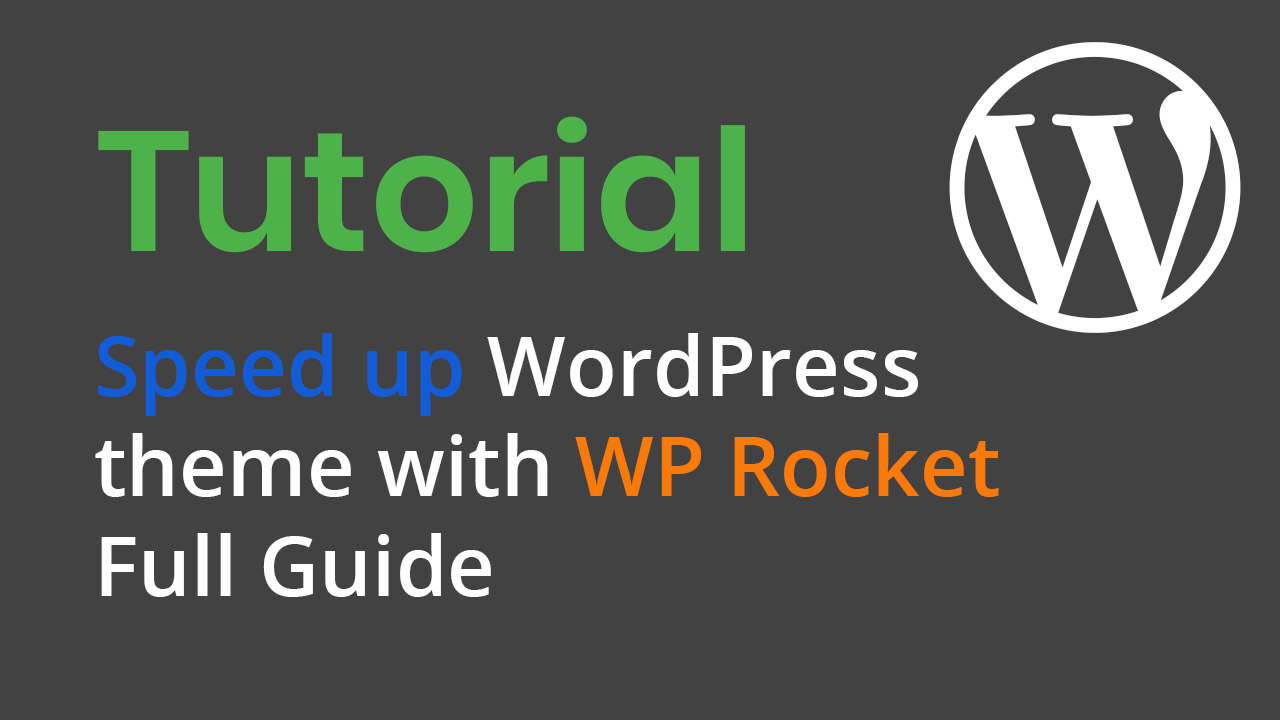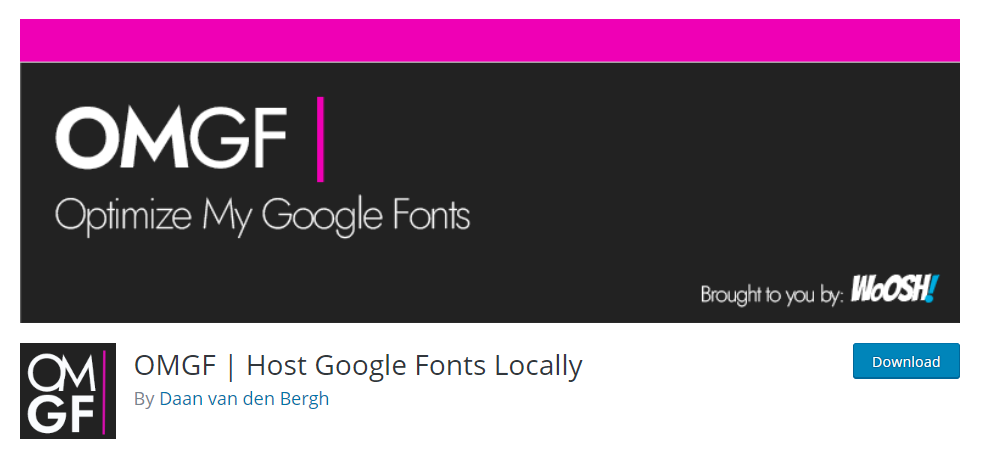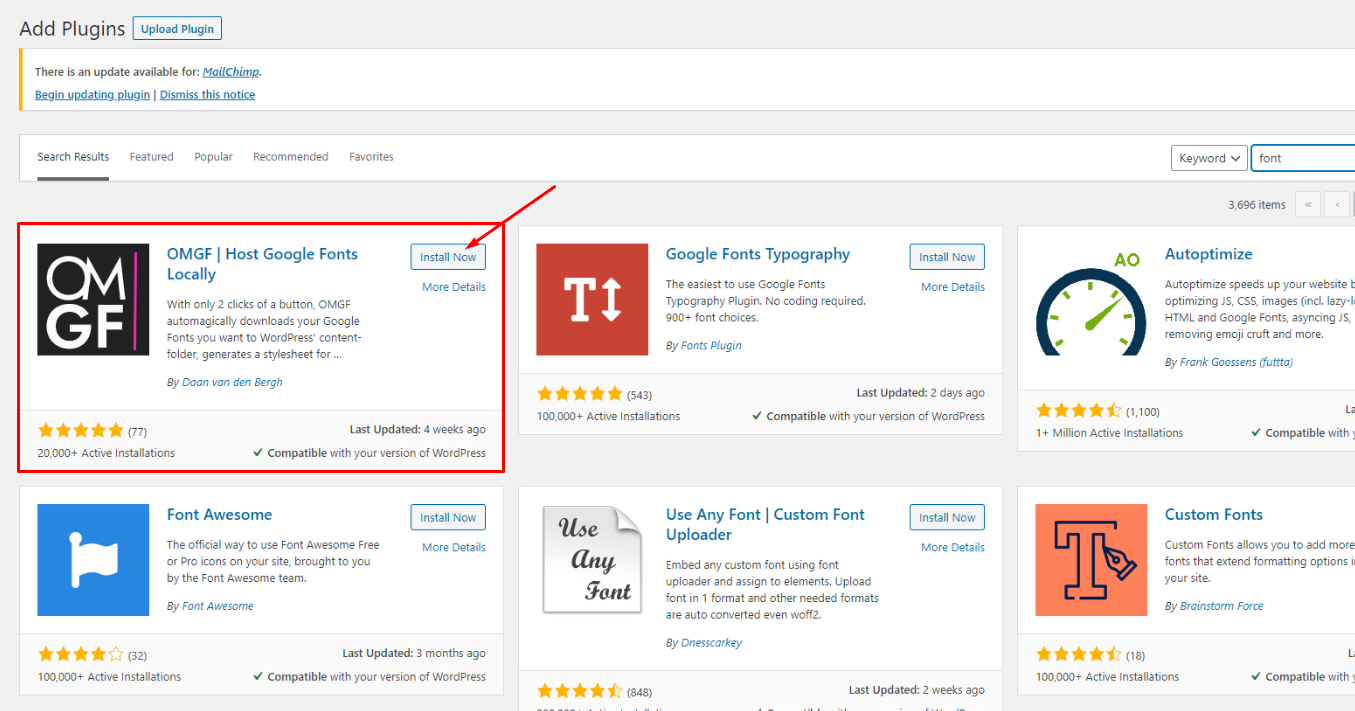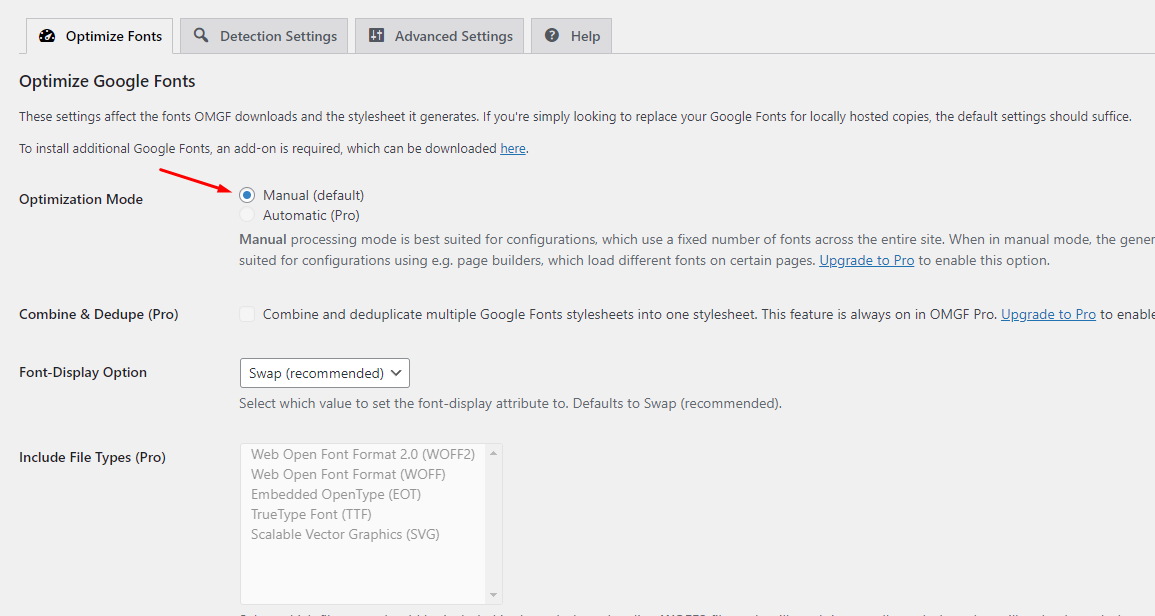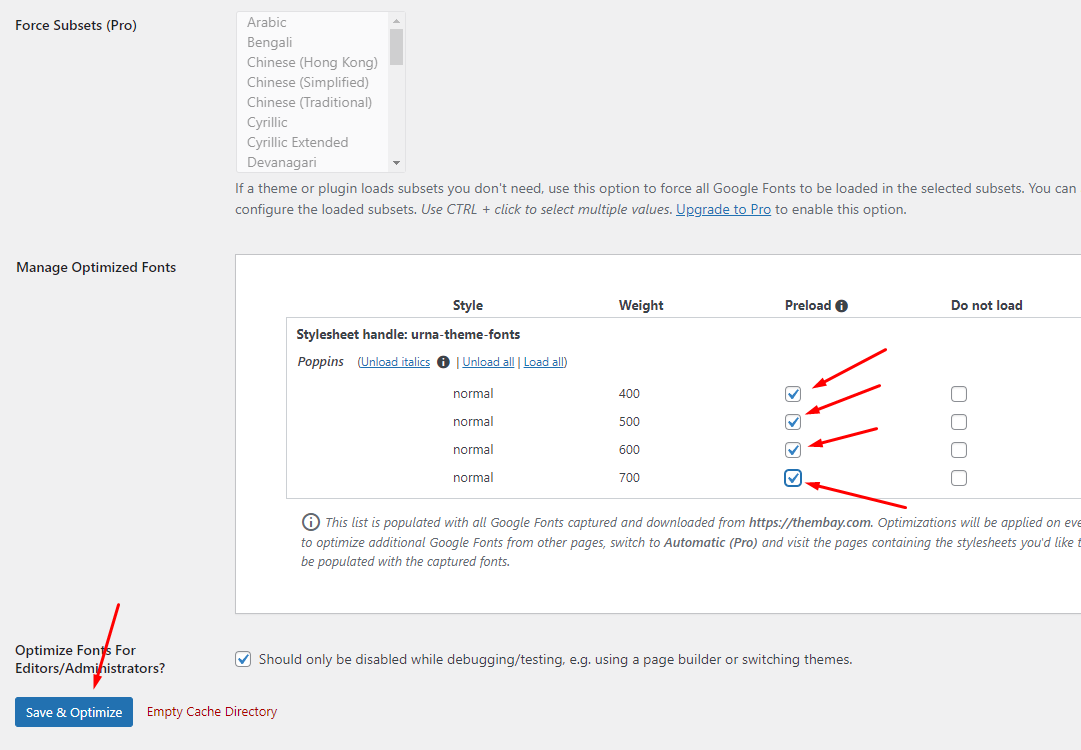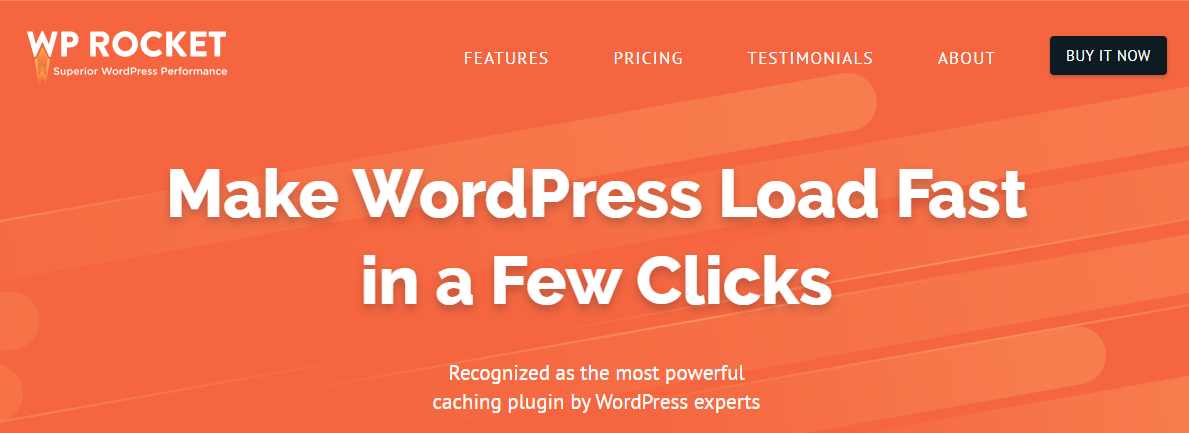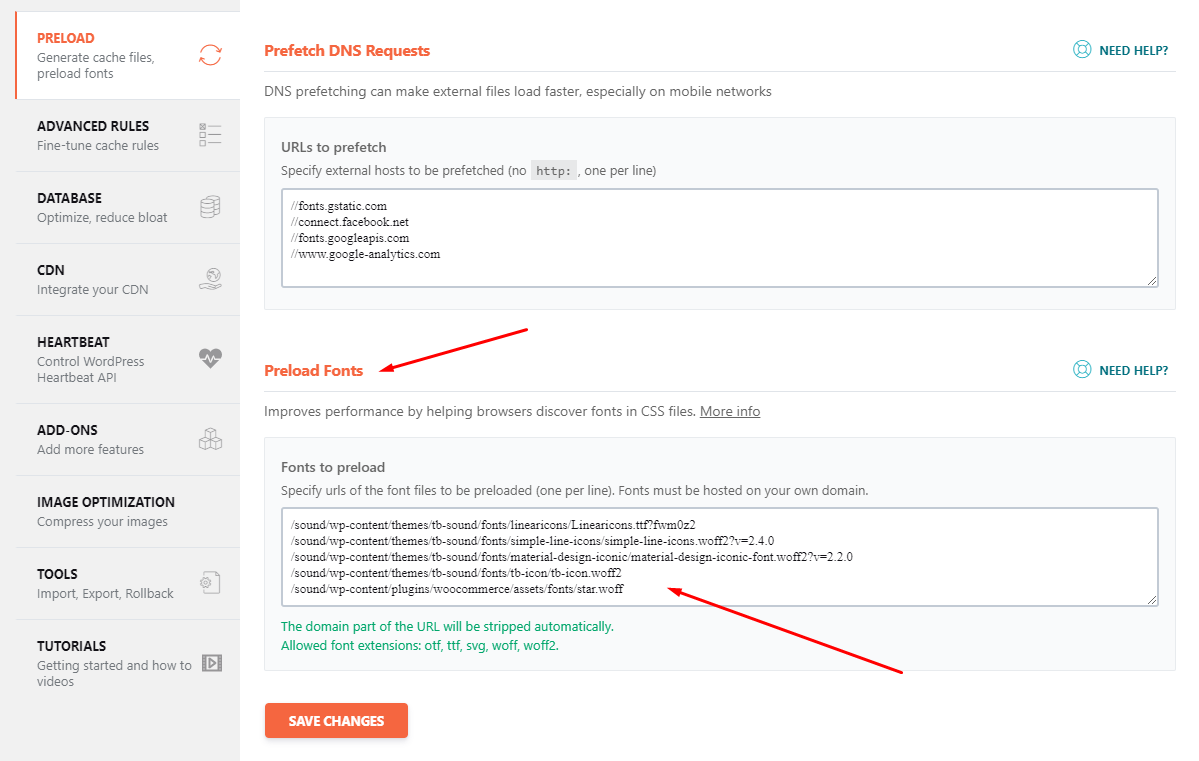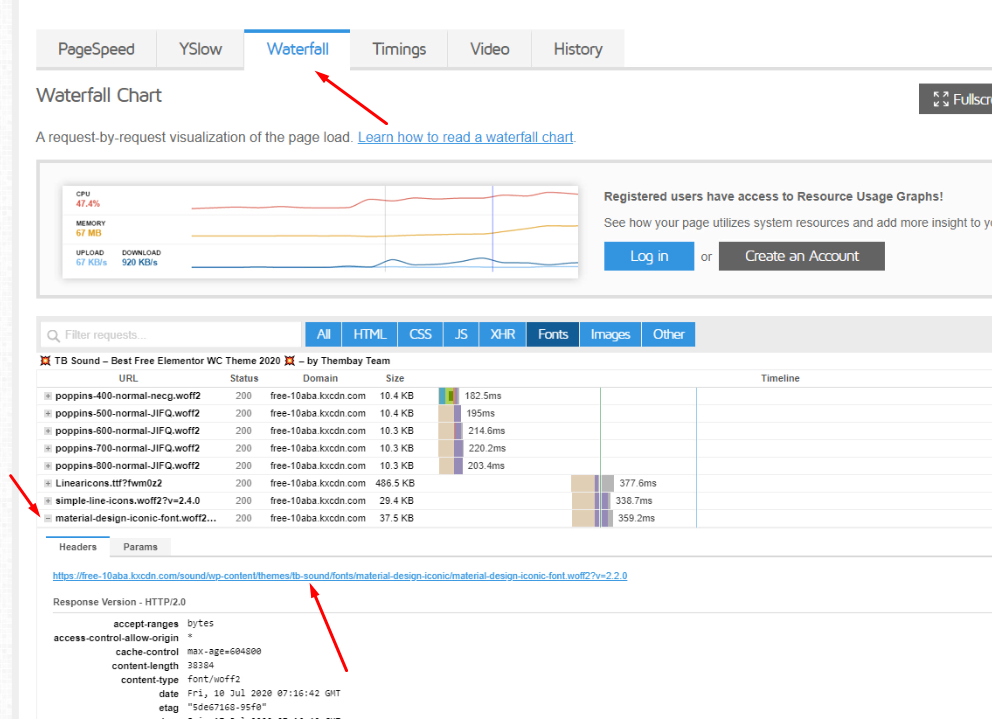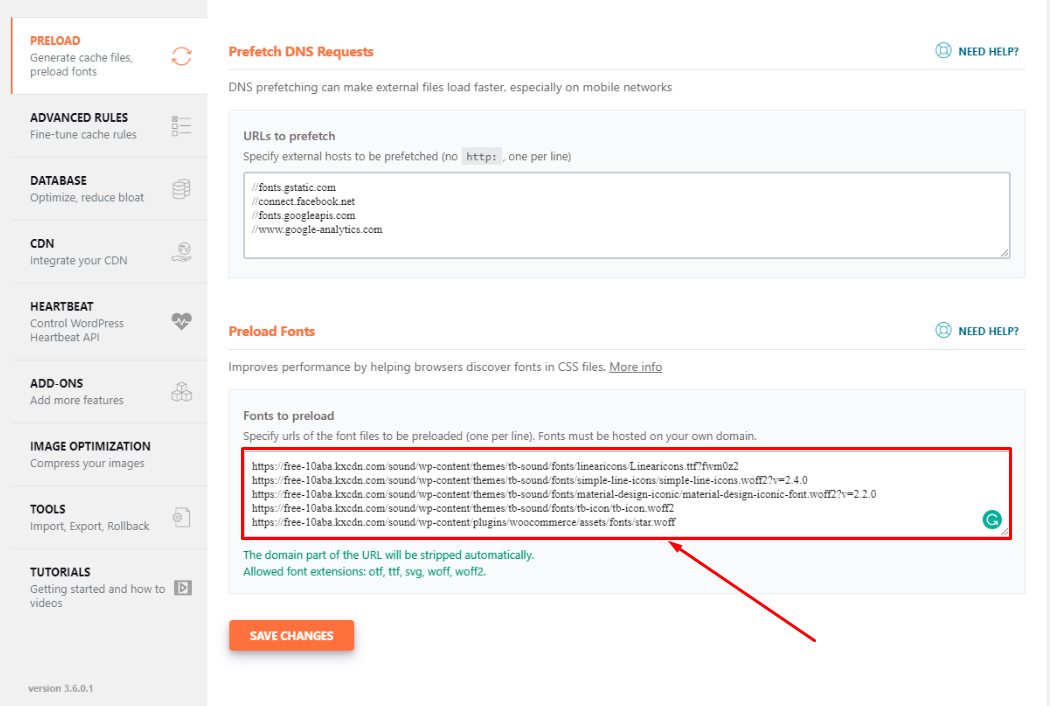Table of Contents
I will share my experience with speeding up my website using the WP Rocket Plugin. Hope it helps many people
Step2: Install and Configure the WP Rocket plugin
2.1 Install the plugin
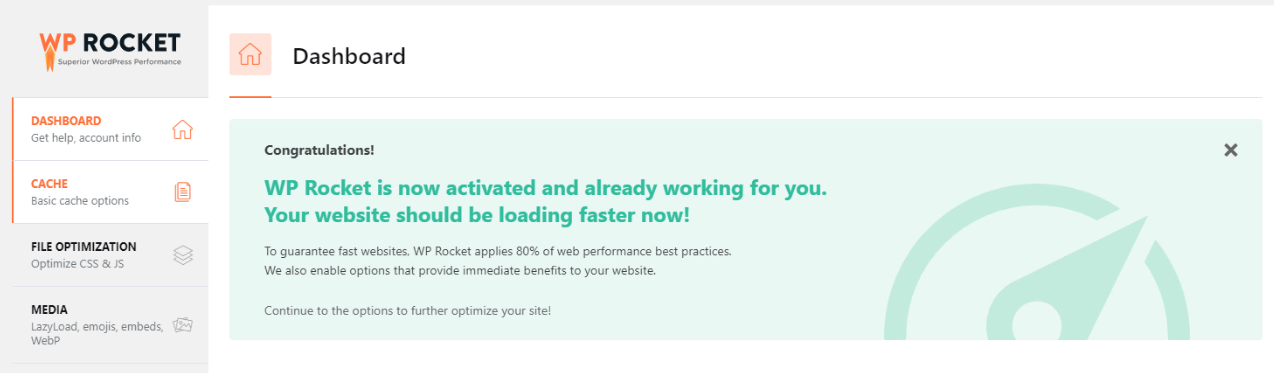
2.2 Cache Lifespan = 60 Hours
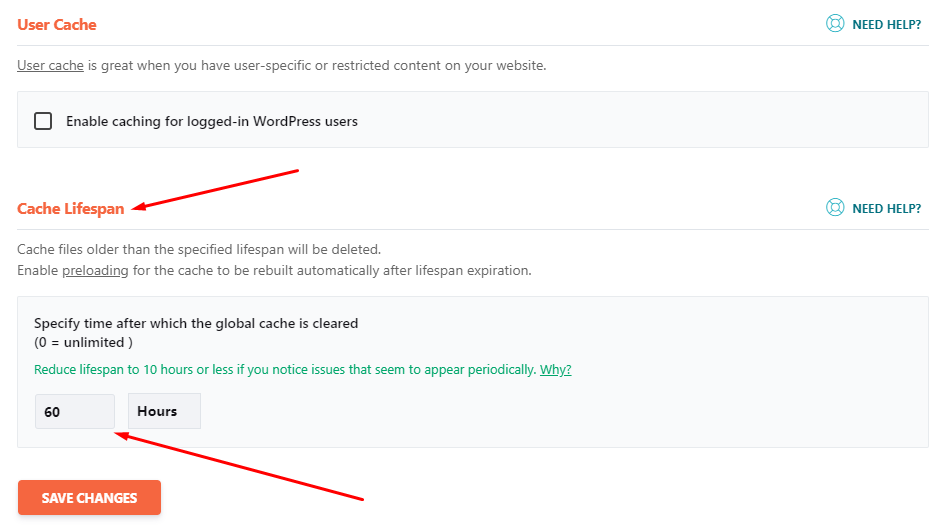
2.3 File Optimization configure
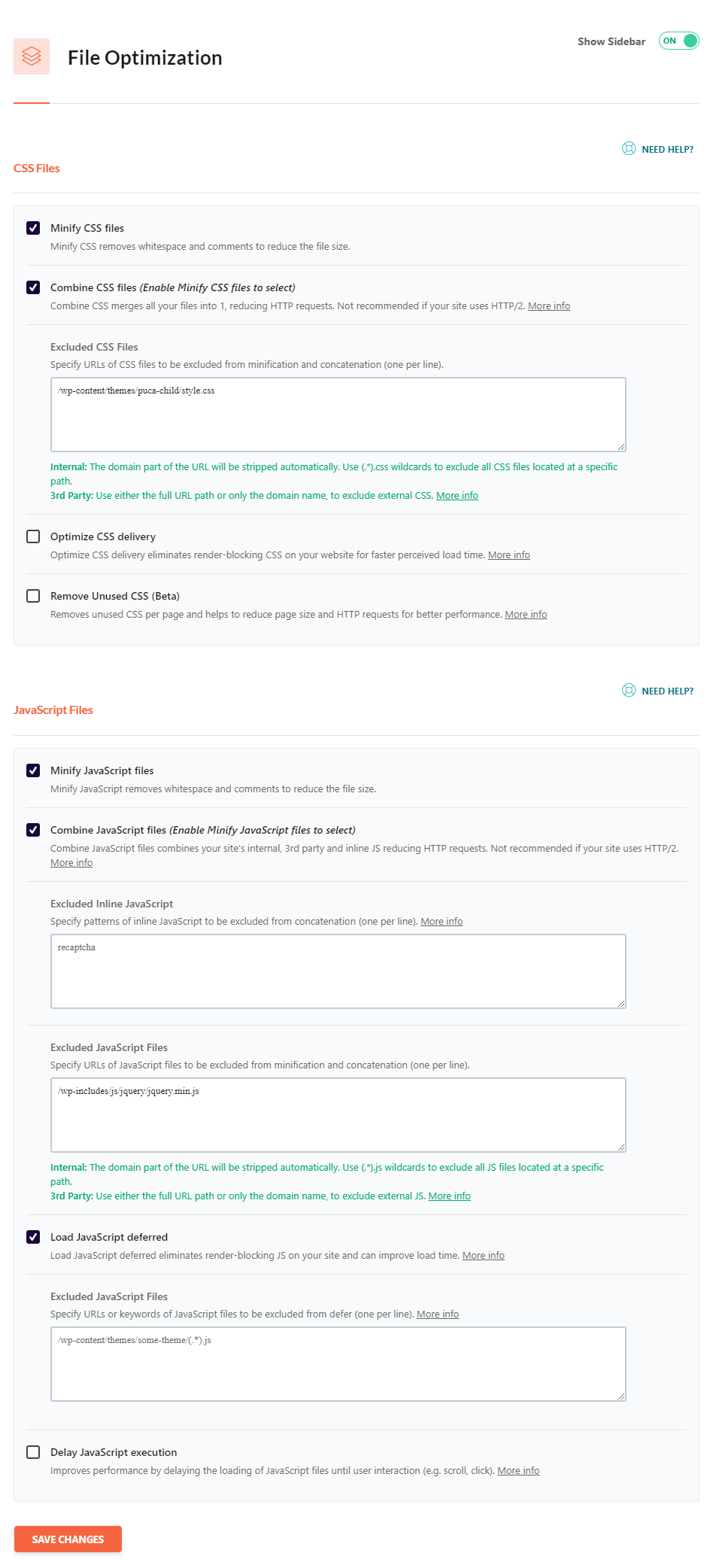
Excluded JavaScript Files Code:
2.4 Enable LazyLoad Images
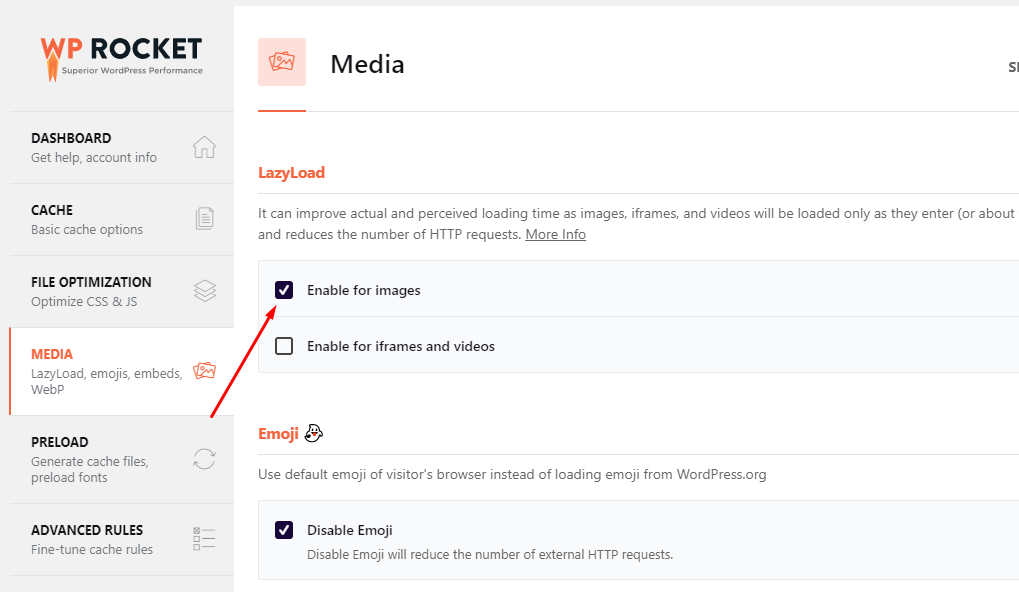
2.5 Prefetch DNS Requests
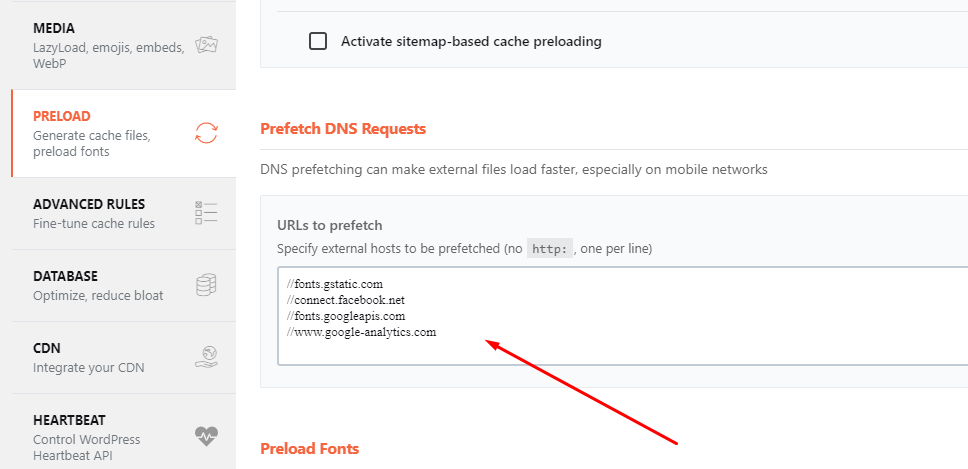
Use the code below
2.6 Advanced Rules
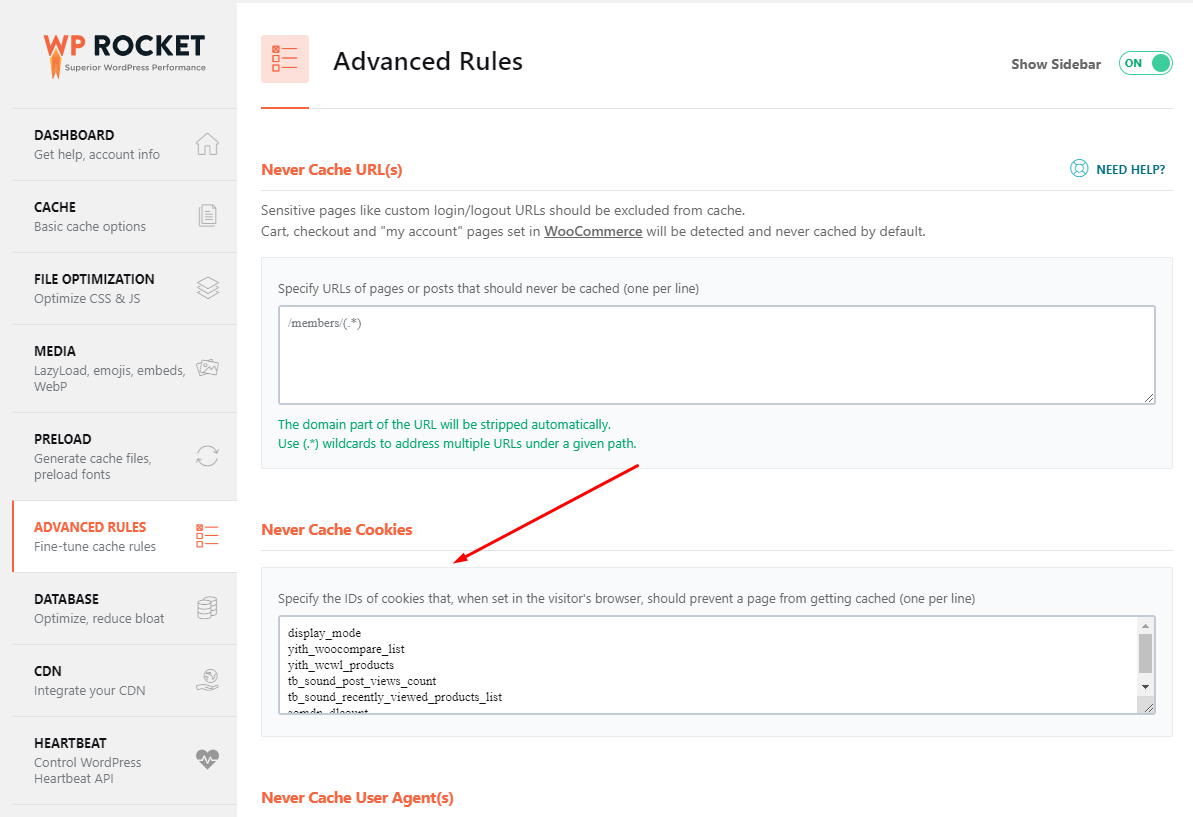
Use the code below for each theme you use:
2.6.1 Urna theme
2.6.2 Puca, GreenMart, Cena theme
2.6.3 Besa theme
2.6.4 Kera theme
2.6.5 TB Sound theme
2.6.6 TB Camera theme
2.6.7 TB Wedding theme
2.6.8 Diza theme
2.7 Enable Content Delivery Network (If you have)
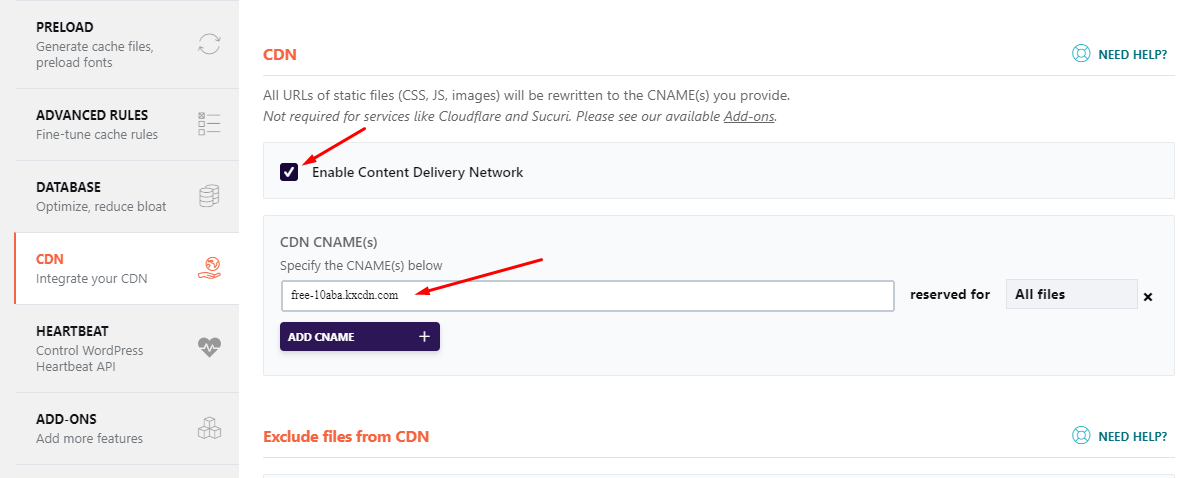
2.8 Control Heartbeat
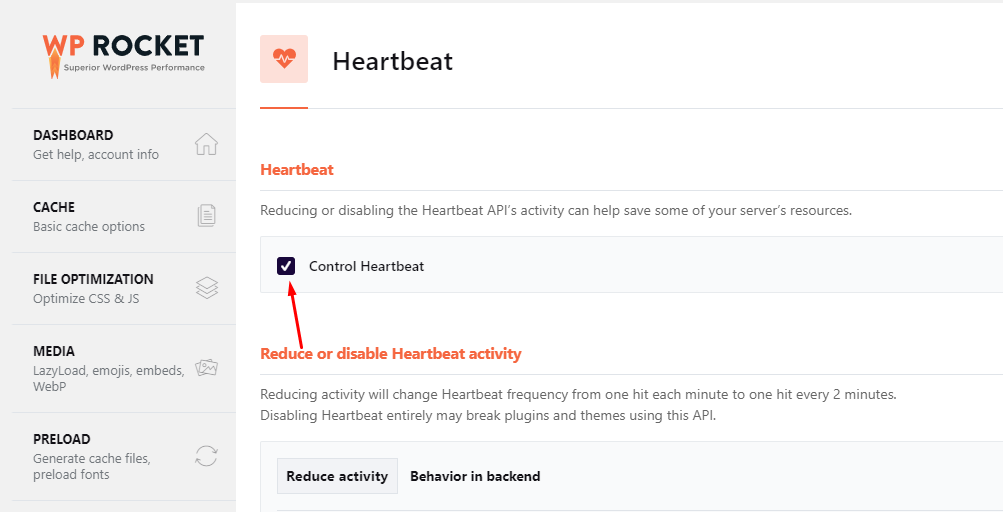
2.9 Clear All Cache